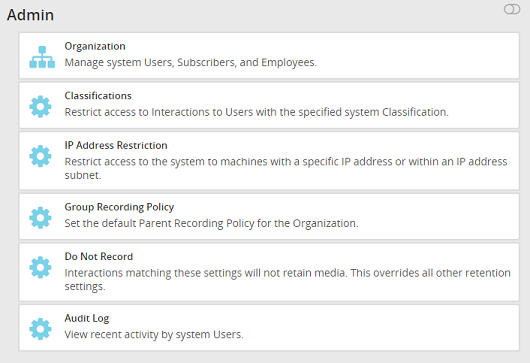Add/Edit Employee
Add a New Employee
- Click the Admin tab on the side panel to open the Admin page.
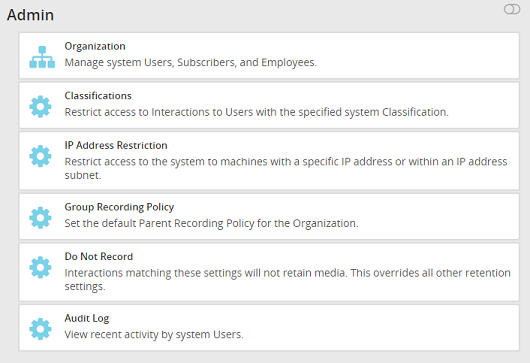
- Select the Organization option to ensure that you are looking at the organizational hierarchy.
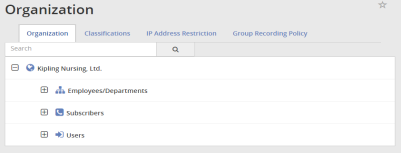
- Click the
 to expand the Employees/Departments option.
to expand the Employees/Departments option.

- Select Add Employee link to open the Employee Profile window.
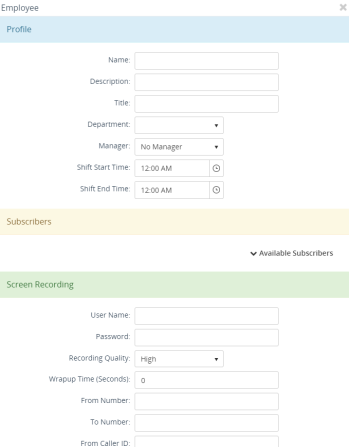
- In the Profile panel, enter or select the following information:
- Name – John Miller
- Title – Sales Support
- Department – Sales & Support
- In the Subscribers panel, click the V Available Subscribers to open up the list of available Subscribers to assign.
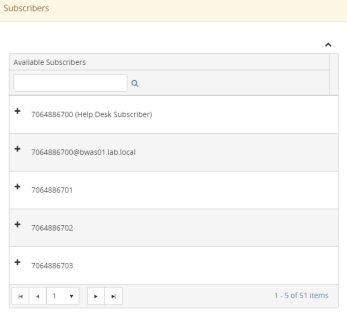
- Select at least one subscriber to associate with the User by clicking the
 to add that Subscriber to the Assigned Subscribers list at the top of the panel.
to add that Subscriber to the Assigned Subscribers list at the top of the panel.
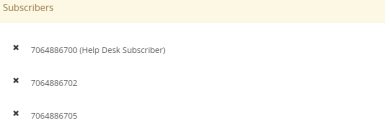
- In the Screen Recording panel, assign screen recording criteria, enter or select the following Screen Recording Profile information:
- User Name – jmiller@ctigroup.com
- Password – 5678
- Recording Quality – High

- Click Save.
Updating an Employee
- Click the Admin tab on the side panel to open the Admin page.
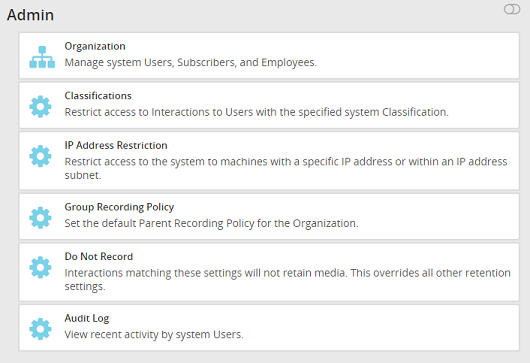
- Select the Organization option to ensure that you are looking at the organizational hierarchy.
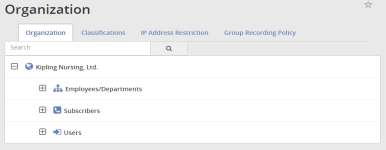
- Click the
 to expand the Employees/Departments option.
to expand the Employees/Departments option.

- Select John Miller from the Employees list to open the Employee Profile window.
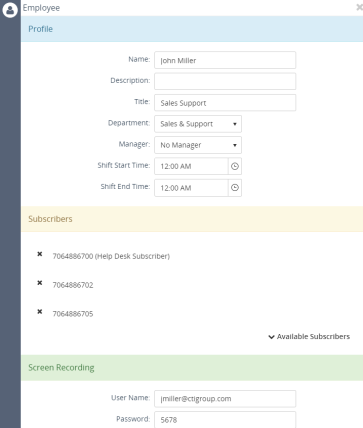
- Enter or select the following Employee information:
- Shift Start Time – 08:00:00 a.m.
- Shift End Time – 05:00:00 p.m.
- Click Save.
Deleting an Employee
- Click the Admin tab on the side panel to open the Admin page.
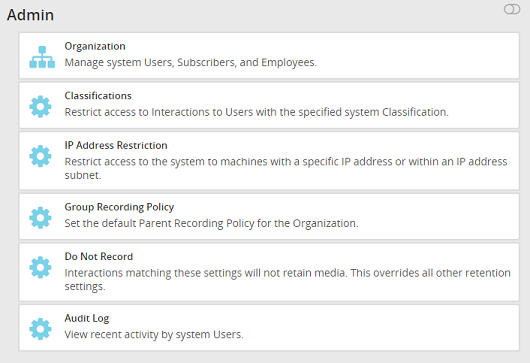
- Select the Organization option to ensure that you are looking at the organizational hierarchy.
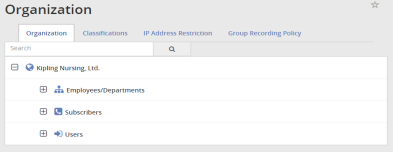
- Click the
 to expand the Employees/Departments option.
to expand the Employees/Departments option.
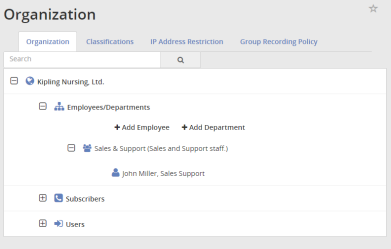
- Select John Miller from the Employees list to open the Employee Profile window.
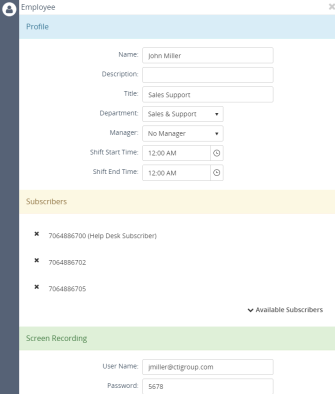
- At the bottom of the Employee Profile window, click Delete.
- You will receive a confirmation message. To continue, click Delete again.